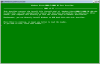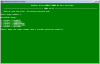P2V Move WinXP OEM Thinkpad to VHD based VM on Hypvervisor & maintain XP Activation?
WinMerge
Hi,
If any of you guys is having troubles comparing different Windows folders for differences between them, I recommend using WinMerge to compare folders.
It is a simple and free tool that you find at http://winmerge.org/
On my case, it helps to spot the differences between different Windows PE builds and verify if other tools are creating them correctly or not.
![]()
x64 vs x86
Ok so Ive been using win7pe for quite some time and decided id try the x64 build using win7ult. Aside from the benefits of using all of the systems memory on systems with more than 4gb are there any benefits/limitations I should be aware of when using this on older systems(ie an xp system with only 512mb etc) and also newer systems of course?
My builds and build updates have always worked fine on both x86 and x64 systems so I was just curious if anyone would add to my small knowledge of win7pe
Cheers
Reset a forgotten Windows 7 Password without using any third party software, How to - Tutorial -
So here's how to do it the easiest way, from scratch in 10 minutes:
1- You need a Windows 7 PC with CD burner and a blank CD in order to make a Windows 7 System Repair Disk.
To do that click on the Start button then browse the All Programs, go to Maintenance, expand it, and choose - Create a System Repair Disk, and follow the Pictures below:



PS:** If you don't have a CD burner, let's say you have a netbook PC, then you can do a Windows 7 Repair USB instead, so if you have an extra clean and empty USB 2.0 thumb drive with a 1 G.B. of size you can check my tutorial - ( Image your Windows 7 system and forget about formatting, period ! ) on the following link, and see how you can make a USB repair tool instead of a CD, and use it :
http://reboot.pro/13...__fromsearch__1
2- After you have created a repair disk or USB as mentioned above, go and boot the PC you want to reset its password with this repair disk or USB, follow the pictures below:



3- On the screen choose to open the Command Prompt:

4- Type copy c:windowssystem32sethc.exe c: and hit Enter key:
5- Type copy c:windowssystem32cmd.exe c:windowssystem32sethc.exe
and hit Enter key, when prompted to Overwrite, Type : Yes and hit Enter key again, close the command window, and restart your PC:

6- When you reach the LogOn screen hit the Shift key 5 times, a command window will open, Type the following, see the picture below :
net user (type the name of the account) (Type any password)
and hit Enter Key, and when prompted to overwrite, Type Yes, and hit Enter Key again, and close the command window, and log on with the new password you just created:

7- After that you might want to put the original sticky key file back in its place, so go ahead and boot your PC with the repair CD or USB that you made early in this tutorial, and in the command prompt window type the following ( see picture below ):
copy c:sethc.exe c:windowssystem32sethc.exe
press Enter, then when prompted to Overwrite, type Yes and hit Enter key again, then close the window, and restart the PC.

Done
Jamal
My previous tutorials (Limited to one year of search only):
http://reboot.pro/index.php?app=core&module=search&do=user_activity&mid=34077
A PDF version of this tutorial:
http://www.mediafire.../?w5678o7wh7kl0
Install Windows 7's bootloader in a Windows XP system
Install Windows 7's bootloader in a Windows XP system
---------------------------------------------------------
Hi guys I decided to write down a little tutorial on how to install Windows 7's bootloader (bootmgr) in a computer with only Windows XP installed.
But why are you writing such a tutorial? you may ask. Then I'll answer with another question. Are you able to make a multiboot system that loads a lot of useful OS such as Puppy Linux, LiveXP, PloP boot manager (a useful tool that allow you to boot your computer from other devices such as USB stick on old computer that can't boot from that device) and all things? Well with bootmgr YOU CAN thanks a little tool called EasyBCD. Unfortunately you can use this software only if bootmgr is installed and that requires you to install Win7 or Vista. How can you use this bootloader without having to install the whole windows 7? It's easy! Follow this steps
1. Download and install NetFramework (it should be required by EasyBCD in order to work)
2. Download my package here
3. Run the package and extract it on your boot drive (it is pointed to extract it into the %systemdrive% folder)
4. Install EasyBCD (the installer will start after the extraction is finished)
Now we have a bootmgr installed but NOT CONFIGURED (without entries in his registry) so follow my steps to configure it
1. To make sure that your system will reboot correctly the next boot download MobaLiveCD
2. Now start EasyBCD
3. Click on Add Boot Entry
Now let's look in the Operating system's entry
4. Choose the type of your operating system (NT/2k/XP/2k3)
5. Name it whatever you want (Microsoft Windows XP)
5. Make sure that Automatically detect correct drive is checked (it will detect Windows XP's bootloader automatically)
6. Click on Add Entry and look at the status bar: a message that says that your entry was added to the bootmgr configuration should appear
Now do this for make sure that your system will boot up next time
1. Click in the BCD Deployment button
2. Look in the MBR Configuration section
3. Check Install the Windows Vista/7 bootloader to the MBR
4. Click on Write MBR
5. Reboot or Start MobaLiveCD (I suggest you to start MobaLiveCD)
6. Click on Start LiveUSB
7. Select c: [your disk label] and click OK
8. Choose NO when it asks if you want to create a Virtual HD
Is your system booting up? (does it show the white bar that shows you the loading process of XP?) than it works!
Now Let's Install the Plop Boot Manager (optional but usefoul and if you don't like it you can always remove it)
1. Open EasyBCD
2. Click on Add Boot Entry
3. Look in the Portable/External Media section
4. Choose BIOS Extender and Click on Install PLoP
As you can see you can boot from VHD files, Install Grub (Usefoul for that tutorial of the Universal VHD), run floppy images, ISOs, etc
Do you like your new bootloader?
other useful tricks can be found on EasyBCD's wiki (here)
P.S I think that I've posted this tutorial in the wrong place. if you think the same please change the location of the tutorial but DON'T delete it thanks. I've spent an hour to write it.
If you have any questions feel free to answer to this tutorial
--------------------------------------------------------------------------------
HOW TO RESTORE YOUR WINDOWS XP BOOTLOADER
--------------------------------------------------------------------------------
If you booted your Hardisk Using MobaLiveCD and it's not working and you want to restore WinXP bootloader follow this steps:
1.Run EasyBCD
2.Click on BCD Deployment
3.Look in the MBR Configuration options section
4.Check Install the Windows XP Bootloader to MBR
5.Click to Write MBR
Look if your WinXP is working fine now
RunAtWinlogon
File Submitter: joakim
File Submitted: 14 Nov 2012
File Updated: 20 Nov 2012
File Category: Security
How to run a custom application at winlogon screen:
With this setup we will have cmd running as LocalSystem available with a hotkey when at the Logon UI. Use with great care.
In order to achieve this we need an application launched at system startup that can interact with the desktop named "winsta0\Winlogon", also called "secure desktop". Our application needs to be installed as a system service for this to work.
Service can be installed with this command:
sc create "RunAtWinlogonWrapper" start= "auto" binpath= "C:\Program Files (x86)\RunAtWinlogon\RunAtWinlogonWrapper.exe" DisplayName= "RunAtWinlogonWrapper" obj= "LocalSystem" sc create "RunAtWinlogon" start= "demand" binpath= "C:\Program Files (x86)\RunAtWinlogon\RunAtWinlogon.exe" DisplayName= "RunAtWinlogon" obj= "LocalSystem"
Alternatively, in offline mode (ie WinPE for instance), merge this into local registry:
Windows Registry Editor Version 5.00 [HKEY_LOCAL_MACHINE\SYSTEM\CurrentControlSet\services\RunAtWinlogon] "Type"=dword:00000010 "Start"=dword:00000003 "ErrorControl"=dword:00000001 "ImagePath"="C:\\Program Files (x86)\\RunAtWinlogon\\RunAtWinlogon.exe" "DisplayName"="RunAtWinlogon" "ObjectName"="LocalSystem" [HKEY_LOCAL_MACHINE\SYSTEM\CurrentControlSet\services\RunAtWinlogonWrapper] "Type"=dword:00000010 "Start"=dword:00000002 "ErrorControl"=dword:00000001 "ImagePath"="C:\\Program Files (x86)\\RunAtWinlogon\\RunAtWinlogonWrapper.exe" "DisplayName"="RunAtWinlogonWrapper" "ObjectName"="LocalSystem"
Change path to service/application accordingly. And remember the registry key path when mounted in offline mode would resolve to a given mountpoint and CurrentControlSet would not exist, like for instance HKEY_LOCAL_MACHINE\sys\ControlSet001\services\RunAtWinlogon would be correct in my case. The paths are not hard coded so it can be placed anywhere basically.
Since my application is written in AutoIt which does not respond well to Windows' Service Manager's control commands, it will terminate the service after a short while. I therefore, made a dummy service application that will just run its own life independently of the Service Manager's complaints. Also, since the service utilizes a hotkey to execute, it cannot be run as a standard Windows service (which runs in session 0 at the desktop Service-0x0-3e7$\default) because that simply will not ever receive the hotkey. For that reason we actually need a second service where the final application will be launched. That one too, will have to switch session and Window station/desktop, in order to reach the user trying to login at the Logon UI. The final service named RunAtWinlogon, reads a configuration file for what to run, and if hidden/visible.
The order of execution follows like this:
- Windows service RunAtWinlogonWrapper does 1 thing and then stop. It starts an application named RunAtWinlogonExec.exe
- RunAtWinlogonExec.exe executes an application named ServiceKick.exe which runs invisible in the background in the same session and desktop as Logon UI, and can understand the hotkey (shift+alt+j).
- When hotkey is pressed, ServiceKick.exe will start the service named RunAtWinlogon.
- The Windows service RunAtWinlogon will start an application that will read a configuration file from its current directory, and execute what is in there. Format of config file is "HiddenFlag?Command"
0?cmd.exe
Since it is not possible to retrive any feedback from the application/service at runtime to a console, it will write to a logfile in current directory.
Obviously this has some security issues, so use with care.
Has only been tested on Windows 7 x64. Should in theory run on anything of 32-bit/64-bit on NT6.x.
Some fun with it: ScreenCap2Gui
Simpel application to use with RunAtWinlogon. It just takes a screenshot and draw it across your screen. So at winlogon, you will not be able to login because you're just clicking at an image of the login screen. Not that much fun, just a little. Rename this app to ServiceKick.exe and place it in the same directory as RunAtWinlogon. Could be useful to rename the service RunAtWinlogonWrapper to _RunAtWinlogonWrapper so it starts a few moments earlier. If you login immediately, you may be too early for the application to do its job.
Click here to download this file
Newcomer's Tutorial - LiveXP with Optional BootSDI!
To get feedback (Bug reports, troubleshooting) for the Amalux's packages, Post current topic.
Amalux's super tutorial topic is here
Thank you's and suggestions thread for Amalux's tutorial and packages, topic is here
Lancelot
**************Service Note*************
Hmm, this has got me stumped at the first hurdle. I keep getting a Verify error but it doesn't give me enough information to work out what is failing.
The WBVerify.log shows:
Generated by psc program 'WBVerify' version 2.0.0
Date: 2008-Mar-10 22:15:30
[Counts]
Missing=0
Obsolete=0
Errors=1
Warnings=0
Errors:
"This project needs XP or W2003 as source"
---------------------------------------------------
I've definately got the I386 folder from an XP Pro SP2 disc on my HD (in I:\XPPSP2\) and in Winbuilder, the Source Directory is set to I:\XPPSP2\. Winbuilder.exe and all the subdirs are in I:\WinBuilder074. BootSDI files are in a subdir under WinBuilder.
I double-checked the tutorial and noticed that it says to put WinBuilder on the active drive, so I moved it to C: and tried again but got the same error (does it actually matter which drive WinBuilder is on?).
UPDATE: I've just looked through the log again and noticed that it appears to check in the %SourceDir% for a WIN51 file to determine which OS is being used. Of course, that file wasn't there because I'd only copied the I386 folder to that directory. Once I copied the WIN51 files from the root of my CD to the %SourceDir% everything seems to work. I can't see anything in the tutorial about copying these files, so perhaps it's been overlooked.
IMG tags not allowed?
Quemu Simple Boot
File Submitter: wtarkan
File Submitted: 10 Oct 2012
File Category: Boot tools
if you searching the web to understand how to test image files in QEMU you’re in right place , our freeware simplify the process , Quemu Simple Boot v1.1 uses Quemu which is a generic and open source machine emulator and virtualizer , what does it mean ? just imagine you have an iso file , to test it you first need to burn it to a disc , waste of time and Disc or you should install virtual drive, there is a easy way just use Quemu Simple Boot v1.1
how to use it:
Download and unzip it then start Qsib.exe , Program interface is very simple just Drag and drop your .iso, .ima or .img files and click Start Qemu Test Button or select appropriate image file manually with + button (under Select CD/DVD Image File menu) ,Optionally you can change how much Ram it should use or you can choose to close the program after Qeumu started , in addition:
- You can test your USB , CD/DVD images and discs
- You can test your multiboot menu workout easily
- You can add your own language (edit Qsib.ini) Turkish , English , German language are pre installed , program chooses appropriate language Automatically , it is portable and freeware
Click here to download this file
Qemu on Solaris 10
Has anyone tried and more importantly, succeeded building Qemu or any other virtualization software on Oracle Solaris 10 ?
Here is the long version of the post:
Now-a-days I need to work on a Solaris 10 system on SPARC processor. Due to organizational security policy, the system is connected to company Intranet, but not with Internet. Also there is no local repository hosted. Therefore I had to manually" download-compile-install sources of each and every package I need. By today I have did this successfully with over around fifty packages along with resolving all their dependencies. When I first touched the system, it was almost "bare" in the sense even it did not have a gcc installed. You can read my adventure of installing latest gcc (4.7.2) from here.
Now I have got stuck while trying to install a virtual machine (precisely, a desktop virtualization solution, not something like M$ Hyper-V, VMware v-Sphere, Oracle VM) onto it. Oracle Virtual Box doesn't come with a SPARC version, VMware Player for Solaris is not there. I tried to install both Bochs and Qemu, but failed. Qemu configure step failed with the following error:
While trying to build Qemu on Oracle Solaris 10 (SPARC processor), I encountered the following error in the configure step:./configure --prefix=/usr/local/ --install=/usr/ucb/install./configure: bad substitution./configure: !: not found./configure: !: not found./configure: !: not found./configure: !: not found./configure: !: not found./configure: curl-config: not found./configure: curl-config: not foundglib-2.12 required to compile QEMU
While googling, the solution to this what I found are: https://bugs.launchpad.net/qemu/+bug/636315 and http://lists.gnu.org/archive/html/qemu-devel/2010-09/msg00845.html. I couldn't make the solutions work, but I think I can give a second try.
Any suggestions?
Create ISO from Bootable USB Stick for use with Grub4Dos
Hi - I have a USB Stick with "Partition Guru 4.01" on it that is bootable. I would like to make an ISO file of this usb stick - and then put this ISO file on my existing grub4dos multiboot stick.
How can I make an ISO file from a bootable USB stick? I tried UltraISO - but it only has the option to create .ima / .img via "Make Floppy Image" / "Make Disk Image" - and this results in a 2GB .img file because I guess it is doing a sector-by-sector copy of the USB drive. But the files are only 2MB - I want a 2MB ISO file that I can load with grub4dos.
Can anyone tell me of a program or the method in which I can make a bootable ISO file (preferably in Windows) from a pre-existing bootable USB stick?
Bootmgr with Syslinux.
I have installed Syslinux in my USB drive and I did a menu with various boot options: memtest, Win98 boot disk, XP SP3 live CD and installer of Windows 7 32 bits.
My question is, how can I put various different images of Windows 7 to boot? For example, Windows DaRT, installer of Win 7 32 bits, installer of Win7 64 bits, etc.
Thanks and ask me if you need more information.
Where do I put Imagex.exe etc
When I run the Win7PE script, I get an error message asking for additional files. I put these files in the Winbuilder folder and in the Projects folder but I still get the error. Where do I put these files? I just want a Win 7 LiveCD. I ha x64ve been trying to build a Livecd for weeks and can't get any to work. Vmware keeps giving me an error about being unable to run X64 code. I am on a X64 version of Windows 7.
my log file is at http://carib909.mediashare.com?selectedalbum=carib909557495
Gotcha! Data Backup
Gotcha! Data Backup
UPDATE: Gotcha! Data Backup is now featured in Computer Power User Magazine! Issue January 2013 on page 72!! ![]()
This is my latest invention.
It is used to backup user data from a system before reinstalling a computer... or to transfer the data to another computer. I've built in many of the much needed areas that Technicians tend to need to backup.
It can be used on a system running windows. It can also detect multiple Windows Drives and ask you which drive you wish to do backups from. This is helpful when you attach a customers drive as a slave drive on your system by connecting their drive internally in your computer or through USB. It also will work on WinPE.
Another useful feature it has is the ability to Move Files to your backup location instead of copying them. This is a great feature if you wish to quickly move all of their important data into a folder on the same drive that you will be reinstalling the system. Since all of the data is being relocated to a spot on the same drive backups will be much faster.
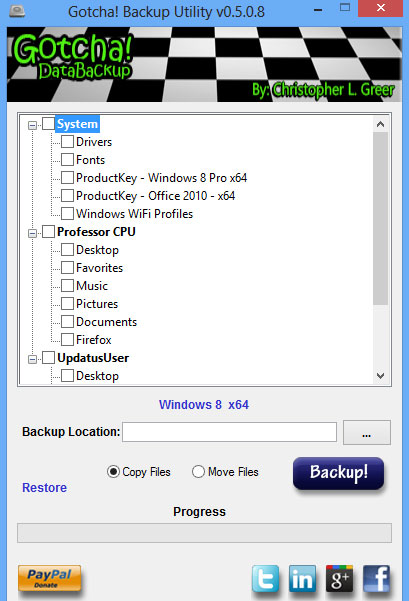
Here are some of the things Gotcha! can backup:
- Windows Product Keys
- Office Product Keys
- Drivers
- Shared Docs
- Fonts
- Desktop
- Favorites
- My Documents
- My Pictures
- My Music
- My Videos
- Downloads
- Firefox
- Google Chrome
- WinMail
- Outlook Express
- Microsoft Office
*** This is still in Beta... so use at your own risk ***
Download and Review
Universal Windows 9x/NT/2K/XP/2003 video driver
For Windows NT "family" -
Latest official driver version released at: July, 09, 2010.
See CHANGELOG for details.
Latest site update at: July, 09, 2010.
In English: http://bearwindows.boot-land.net/vbemp.htm Mirror #1
In Russian: http://bearwindows.boot-land.net/vbempru.htm Mirror #1
For Windows 9x "family" -
Latest official driver version released at: June, 01, 2010.
See CHANGELOG for details.
Latest site update at: June, 01, 2010.
In English: http://bearwindows.boot-land.net/vbe9x.htm Mirror #1
In Russian: http://bearwindows.boot-land.net/vbe9xru.htm Mirror #1
WinFE Write Protect Application Multi Language Support
Hi Guys,
I'm currently re-writing the write protect application in C++, I am reluctantly moving away from x86 assembly language as the support is just not there. I have spent many hours reverse engineering applications to establish how certain functions work to allow me to re-write them in assembly language. This worked fine, but now MS have released Windows 8 RT (ARM CPU), my x86 code base is at the best, useless.
There is as yet, no solution to image these RT devices until someone works out how to run unsigned desktop apps, no doubt will come in time, so in preparation for this, I'm now converting my write protect app to C++. It's a totally new language to me but, I'm getting there with a little help from a good friend of mine.
I'm taking this opportunity to add multi language support to the app, at the moment I'm only looking at using languages which fall under the ANSI character set (so no wide character support just yet!).
Anyway, these are the languages which I am aiming to support:
Afrikaans
Dansk
Deutsch
English
Español
Français
Italiano
Nederlands
Norsk
Português
Suomi
Svenska
I will also consider the following if there is a demand:
Català
Euskal
Galicia
Icelandic
Indonesia
Kiswahili
Melayu
I have tried to use Google Translate, however, it was obvious that some words were not translated in the correct context, for example 'Driver' (meaning device driver) clearly came back as something to do with driving a car!
Therefore, I'm asking the community here at reboot.pro to help with the strings translations.
There is not too many strings, and at a guess, it would probably take less than an hour for someone with a good understanding of the English language to translate them into their native language.
The best that I can offer the translators is a credit within the 'About' dialog.
If anyone is willing to offer their services for this, I would be grateful if they could either reply here or PM me. I will make the strings available within an Excel spreadsheet in due course.
Thanks,
Colin.
NT 6.x fast installer: install win7 directly to usb external drive
As you know, stupid setup.exe for nt 6.x (vista/win7/2008/2008 r2) has many limitations:
1. You can't start install vista/win7 under xp based pe (winpe 1.x) and can't install win7 under win2000
2. You can't install win7 directly to USB hard disk
3. The stupid setup.exe may put the boot files to a wrong drive when you boot winpe with USB device and there is even no way to choose the boot partition
4. When you install win7 from winpe, the drive letter of the OS partition will always be C:, no matter which partition you choose.
On the other hand, the fastest way to install nt 6.x is imagex+bcdboot, e.g
imagex f:\sources\install.wim 5 c: bcdboot c:\windows /s c: bootsect /nt60 c:
And no setup.exe is needed.
Based on this, I wrote an "nt 6.x fast installer" which has the following advatages compare to the original M$ setup.exe:
1. You can install nt 6.x directly from iso file mounted by any kind of virtual drive.
And you needn't extract or burn the iso.
2. You can directly install nt 6.x from any version winpe and win2000 above windows
3. You can install the OS directly onto a USB external hard drive.
And no virtual machine, copy tool or complicated "tutorial" is needed.
4. You can manually choose which partition is the boot partition.
5. You can decide which letter the OS partition will occupy in Win7/2008 R2.
6. The install speed is very fast. With this installer, you can install win7 in 11-12 min for 5400rpm notebook hdd, and in less than 10min for desktop 7200 hdd (vista needs about 2 min more because of the score evaluation)
Win7PE (x86 or x64) with 4 GB Ram??
Basically, I want to upgrade my PC ram to 4 GB, so which version of Win7PE (x86 or x64) will allow me to use my complete ram. I had heard that almost all 32 bit OS cannot use more than 3 gb of ram... so will that limitation exist in Windows PE's ?
Secondly, I had been using Win7PE 32bit with ease, so if the 4 gb limitation exist can i use any software (as if Im Disk RamDisk or any other) to utilize my full ram.
Funny pictures gifs Smilies Videos etc